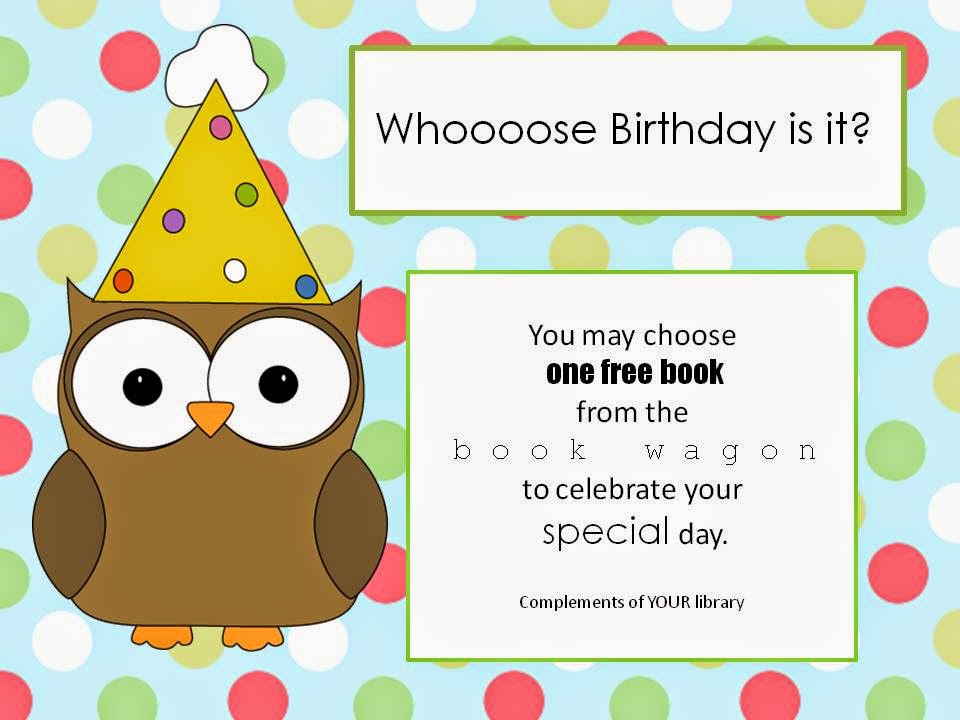check it out!
Read. Connect. Create. Share.
Friday, March 18, 2016
Sunday, November 9, 2014
Maker Space Magic
"Learning is experience. Everything else is just information."
~ Albert Einstein.
"I never thought I'd say this but I don't want to leave school! I just want to keep on making stuff!"
~Arial, 5th grade.
"I learned something new today!"
"I learned something new today!"
The Maker Movement is a BIG idea in school library media right now and in education in general. I have watched the MAGIC of maker spaces happen right before my eyes over the past few months. I've placed a few pop up maker spaces such as snap circuits or Legos paired with the Lego movie maker app in library centers each week. I expected these to be popular centers (and they were!) but I was surprised at how they also drew students into the media center for "how to" books and books about electricity, art and building.
I've been following this maker movement for a while now from educator gurus on Twitter, school library media conference sessions and numerous articles in School Library Journal and other sources. I've found numerous creative and useful ideas for creating maker spaces on Pinterest.
When the reading committee at my school was trying to plan a meaningful reward for students who met their reading goals. We knew a Maker Day would be the perfect fit! Our students are so often have to follow formats and formulas that they just don't have many opportunities to create and work on projects that inspire them to learn something new.
Creative thinking is a life skill that is often missed when standardized tests drive curriculum. The Maker Movement recognizes the potential of empowering our students to dream, design, build and create. More and more careers require creative thinking and authentic problem solving skills. What better way to nurture life long learners than by providing resources for them to do just that!
We named our maker day "Creating Coast to Coast" in keeping with our year long theme, "Read Around the World in 180 Days." We asked for donations for supplies from parents and staff and purchased the remaining needed supplies knowing that what ever was left over would go towards a more permanent maker space in our school.
As the big day approached, students viewed a short video about the maker spaces so they could make informed decisions when they signed up for their favorites.
Student Choices for Maker Day:
Design Lab: Design your own jewelry, paper crafts or paper airplanes, craft with duct tape or try your hand at interior design using templates and graph paper.
Digital Maker Space and Tinker Lab: Use online resources to create your own digital projects OR use tools to take apart a real computer and other equipment.
Litter Bugs and Marble Run: Use recycled materials to create something new OR design and test a marble run or maze using recycled materials.
Art Studio: Use paints and brushes and paper to create your own master piece while listening to music. Then join the gang to make a collaborative masterpiece on canvas to display in our school.
Kindergarten students who signed up for movie making used kinetic sand in a large plastic container and plastic animals, trees and rocks to create their own movie set and story about two liztards, Lizard Jane and Lou Lou, and one creepy spider who became friends. They filmed and edited their movie on the iPad using iMovie.
Maker Spaces do not have to happen all in one day, but when they do, it's maker MAGIC! Starting with a maker day was a great way to introduce the concept of maker spaces to our students and faculty. The maker day helped build excitement and ideas for the design and implementation of our future school maker space. Until then, mini maker spaces will continue to "pop up" in the media center for students to explore before school and during library centers.
Labels:
21st century learners,
21st Century Library,
art,
maker spaces,
makerspaces,
reading rewards,
STEAM,
STEM
Monday, September 1, 2014
Birthday Book Wagon
Seeing the desperate need for my students to have books of their very own, I decided to take every opportunity to put free books in their hands throughout the school year. Last year with the assistance of teachers, parents and friends, we collected new and gently used books from the community to give to students on their birthdays. I made a colorful birthday sign using the fabulous free graphics from mycutegraphics.com and wha-la! Our first Birthday Book Wagon was ready to roll!
You can download a copy of my sign from my TeachersPayTeachers store.
You can download a copy of my sign from my TeachersPayTeachers store.
Friday, August 15, 2014
Going Global!
.JPG) |
Over the summer I met with a group of fabulous teachers and administrators who form our school literacy committee to plan out our reading goals and promotions for the year. More on that later...
To get things started for our global focus I made this info graphic using a free app I just discovered called iVi Touch Lite that provides tools to make crisp looking info graphics in a snap.
Check it out!
Labels:
21st Century Library,
global,
reading promotions
Wednesday, January 16, 2013
Common Core Resources
Check out Scholastic's new resource for teachers: Common Sense for the Common Core. You'll find booklists for nonfiction texts and literature that support the Common Core, teaching tips, links, free ebooks, paired texts, sample lessons and more. Thanks, Scholastic!
Friday, January 11, 2013
Using Book Trailers in the Classroom
Reluctant readers often feel lost in a library or classroom when given time to read. These students don't know how to choose a book they enjoy because they haven't yet discovered the joy of reading. These are the students who can be heard saying, "I can't find anything to read." Book trailers, much like movie trailers, are short commercials about books intended to spark the viewers' interest in what they might like to read next. Book trailers are the perfect filler activity when you've got a few classroom minutes between activities. They also make great discussion starters about books and what readers in your classroom look for when selecting a book to read for fun. When reluctant readers hear their peers talk about what they are reading and what they might like to read next, they just might be encouraged to join the community of readers too. Many book publishers create book trailers to market their books and do it well. Check out the links for book trailer collections below.
School Tube Book Trailers by Random House Children's Books
Scholastic Book Trailers
More Book Trailers from Scholastic Books
Book Trailers by Harper Collins Children's Books
Book trailers are easy to make with the right tools, such as animato.com. You can check out a high school book trailer I made using animoto here. Consider allowing your students to make a book trailer to advertise the books they just read instead of writing a traditional book report. Incorporate setting and other story elements as part of the rubric to guide students in the project. Feature several of the student-created book trailers on the school's morning news.
Below are a few of my favorite book trailers. Check them out!
School Tube Book Trailers by Random House Children's Books
Scholastic Book Trailers
More Book Trailers from Scholastic Books
Book Trailers by Harper Collins Children's Books
Book trailers are easy to make with the right tools, such as animato.com. You can check out a high school book trailer I made using animoto here. Consider allowing your students to make a book trailer to advertise the books they just read instead of writing a traditional book report. Incorporate setting and other story elements as part of the rubric to guide students in the project. Feature several of the student-created book trailers on the school's morning news.
Below are a few of my favorite book trailers. Check them out!
Wednesday, January 9, 2013
One iPad. 28 Students. Here's How to Make it Work
I was fortunate enough to work as a school library media specialist at a school where there were 60 iPads that teachers could checkout individually or in sets of 6 or even in a classroom set of 30. While more and more schools are acquiring iPads for classroom use there are still many more schools who simply don't have the funds to purchase these magical devices. So what is a teacher to do if there is only one iPad in the classroom? Is it worth it?
I know, some of you are saying, one iPad would be nice! Right now we have zero... Hang in there. Consider other sources such as PTA and educational grants. Some teachers even use their own personal iPads in the classroom (gasp!). Once you have an iPad in hand, evaluate the apps carefully. Explore educational apps on the iPad (many are free) and take time to play with them. Consider how user friendly the app is and its educational value for your curriculum and your particular students. Here are a few tips to get you started:
1. Whole group activities: Connect the iPad to your digital overhead projector or ActivBoard with a VGA adapter. These cost about $30. This converts your tiny screen into a large screen. Now everyone can easily see the iPad screen.
2. Small group / Centers: Set up the iPad as a center activity or Learning Station. Communicate high expectations for appropriate use and care of the iPad and take away the privilege if it is abused. You will likely find that your students enjoy using the iPad enough to meet or exceed your expectations.
I know, some of you are saying, one iPad would be nice! Right now we have zero... Hang in there. Consider other sources such as PTA and educational grants. Some teachers even use their own personal iPads in the classroom (gasp!). Once you have an iPad in hand, evaluate the apps carefully. Explore educational apps on the iPad (many are free) and take time to play with them. Consider how user friendly the app is and its educational value for your curriculum and your particular students. Here are a few tips to get you started:
| VGA adapter |
- Use navigation applications such as Google Earth and other maps apps to locate places as they apply to your curriculum. Estimate miles from your school to a specific destination and check it with the app using the "Get directions" feature. These apps are also great for building background knowledge for the setting of a story or understanding where specific historical events took place.
- Don't have a whiteboard? There is an app for that! Apps such as Whiteboard and Show Me can serve as a white board that the teacher or students can write on just as you would a traditional dry erase board. Try several different ones out (most are free) before you decide which one to use in the classroom. They all have a unique feel and you will likely find one that you like more than others. Several of these apps have a recording feature that will record your writing or drawing and your voice and play it back for you.
- Skype! Use the Skype app (also free) or Face Time (free from iPad to iPad or iPhone) to connect with another class in another state or part of the world or host your own virtual author visit by Skyping an author. You can read more about using Skype in the Classroom and see a video of how I've used it with 2nd graders.
2. Small group / Centers: Set up the iPad as a center activity or Learning Station. Communicate high expectations for appropriate use and care of the iPad and take away the privilege if it is abused. You will likely find that your students enjoy using the iPad enough to meet or exceed your expectations.
- Read an e-book together as a class to demonstrate first, then set it up for use as a small group activity or even as an incentive for individuals to reward good behavior. Many e-books are free and run off of various free apps including the Kindle app (my favorite). The highlight and margin notes features work great for taking and sharing notes as you read. Sometimes the most reluctant readers will be the first to volunteer to read an e-book simply because they are attracted to the technology. There are even wonderful e-books for beginning readers. Check out the app I Like Books, which has 37 nonfiction colorful easy readers your kindergartners and first graders will love.
- Set up the iPad as a small group activity for researching the solar system using NASA's excellent educational apps as a starting place.
- Use the camera and video camera on the iPad to document events in your classroom. Set up a classroom blog (there are apps for that!) and assign students to be responsible for updating the blog each week. Be sure to share the blog link with parents and even other classrooms so they can see all the great learning going on in your classroom.
- Set up the iPad as a center activity for literature response, creative writing, or to share information learned from a research project. Use creative apps that allow students to create a story while recording their own voice. Students will be actively engaged in the writing task just by having a new purpose and new tools with which to write. Suggested apps: Puppet Pals HD, Sock Puppets, Show Me, and Toontastic.
- Use a timer app to display a countdown clock on the big screen. Most timer apps are free and you can choose from several fun sounds instead of a buzzer. When students can see exactly how much time they have left for a task, they are more likely to better manage their own time.
- Use the iPad as an incentive for good behavior by rewarding students with time to use the iPad as individuals or in pairs. Select specific educational apps for students to explore and create a folder for them on the iPad so students will be certain of their perimeters for exploration time.
- Explore apps made especially for classroom management to assist with record keeping, grading, anecdotal notes and class calendar. Use clock and calendar apps to set reminders about when small groups leave the classroom for pull-outs such as speech or tutoring or for grade level events such as assemblies.
Chances are your students know a bit more about iPads than their teachers. Include them in the discussion. Ask them to share educational apps that they find and use at home. Ask them how we could use the iPad to support learning in the classroom. You might be surprised at their resourcefulness!
Labels:
21st Century Library,
Apps,
Elementary,
High School,
Information Literacy,
iPads
Subscribe to:
Comments (Atom)